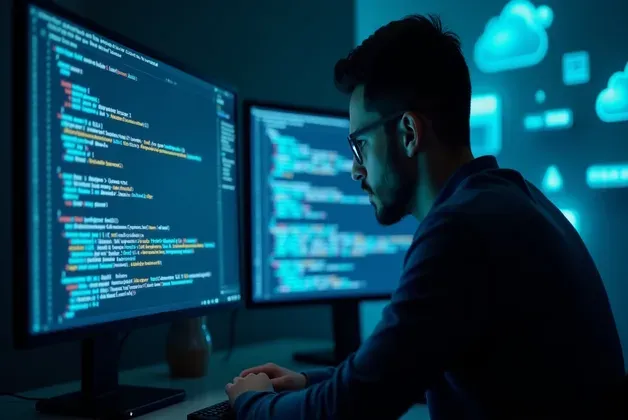Introduction
In the evolving landscape of software development, AI-powered tools are redefining productivity. One such powerful assistant is Cursor AI, a tool many developers rely on to write, refactor, and debug code efficiently. However, like any technology, Cursor AI isn't immune to issues. A common problem faced by developers is the Cursor AI coding halt—a frustrating freeze that disrupts your flow.
This guide will walk you through what Cursor AI is, why coding halts happen, how to troubleshoot them, and best practices to ensure your workflow remains smooth. We’ll also include expert tips, real-world scenarios, and alternatives to keep your development process uninterrupted.
Understanding Cursor AI and Its Role in Development
Cursor AI is an intelligent coding assistant that integrates into popular IDEs such as Visual Studio Code. It leverages advanced language models to assist developers by suggesting code completions, generating snippets, fixing bugs, and even helping write documentation.
What sets Cursor AI apart is its contextual awareness. It understands the structure and semantics of your codebase, providing meaningful suggestions rather than generic autocomplete text. This allows developers to save time and reduce cognitive load.
Cursor AI supports multiple programming languages including Python, JavaScript, TypeScript, HTML, and more. It has quickly become a staple in modern software development environments, especially for those adopting AI-assisted workflows.
Why Cursor AI Coding Halts Happen
Even though Cursor AI is built for high performance, developers may encounter situations where it suddenly stops responding or freezes. These interruptions can arise from several underlying causes.
1. Internet Connectivity Issues
Cursor AI relies on cloud infrastructure. If your internet connection is unstable or temporarily lost, the assistant cannot communicate with its backend servers. This is the most common cause of halts.
2. Overloading the Prompt
Cursor AI performs best when given concise, specific instructions. Overloading the prompt with too much code, vague questions, or highly complex tasks can result in processing errors or timeouts.
3. API Rate Limits
Free or lower-tier subscription plans may include daily or hourly API usage limits. Once these are exhausted, Cursor AI may stop responding until the quota resets.
4. IDE or Extension Conflicts
Cursor AI functions via extensions in your IDE. Conflicts with other installed plugins, outdated software, or heavy memory usage may interfere with its operation, leading to unresponsiveness.
5. Unsupported or Uncommon Code
Cursor AI is trained primarily on mainstream programming languages and frameworks. Using niche libraries or writing highly experimental syntax may confuse the model, resulting in a halt.
How to Troubleshoot Cursor AI Halts
When you encounter a halt, it's important to systematically troubleshoot. Here are steps to resolve the issue quickly and get back to work.
Check Network Status
Ensure your internet connection is stable. Restart your modem if necessary. If you're working on a shared network, verify that firewalls or VPNs aren't blocking API requests.
Simplify Your Prompt
Reduce your code input to the minimum required for your request. Ask clear, direct questions. If you're requesting a code refactor or generation, break it into smaller tasks.
Review API Usage
Check your usage stats in your Cursor AI dashboard. If you've hit your quota, consider upgrading your plan or waiting until your usage resets.
Restart Your IDE
Sometimes, simply closing and reopening your development environment can resolve temporary memory or extension conflicts.
Reinstall the Extension
If you suspect a corrupted installation, uninstall and reinstall the Cursor AI plugin. This often clears up internal misconfigurations.
Preventive Best Practices to Avoid Future Halts
Once you’ve resolved a halt, it’s wise to follow best practices to reduce the likelihood of it happening again.
Use Focused and Clear Prompts
AI assistants perform better with simple, specific inputs. Structure your prompts like questions or single-purpose commands.
Maintain Updated Tools
Always keep your IDE, Cursor AI, and extensions up to date. New versions fix bugs and improve stability.
Optimize System Resources
Ensure your system has enough RAM and processing power, especially when running multiple development tools.
Backup Your Work
Always maintain a manual backup of your code. Use Git or another version control system to protect your progress.
Expert Insights and Developer Perspectives
Tom Blake, a DevOps Engineer at NeoCoders Labs, shares:
"AI coding tools like Cursor are game-changers, but developers should still lead the process. They’re tools—not team members."
Angela Ramirez, a front-end engineer working with React, adds:
"I experienced frequent Cursor AI freezes when submitting large refactoring tasks. Breaking them into smaller prompts helped."
These expert insights underline the importance of user strategy, alongside technical reliability.
Alternatives to Cursor AI
While Cursor AI is effective, it’s wise to have a backup or complementary AI code assistant in your toolkit.
GitHub Copilot – Excellent for code suggestions within Microsoft environments.
Amazon CodeWhisperer – Geared toward enterprise developers on AWS.
TabNine – Privacy-centric, works offline, and supports many languages.
Choose the tool that fits your workflow, framework, and team needs.
Final Thoughts
A Cursor AI coding halt can disrupt your flow, but it’s usually manageable. By understanding the root causes—whether network-based, technical, or usage-related—you can apply effective fixes and prevent future disruptions.
Follow the best practices outlined above, keep your tools updated, and structure your prompts strategically. With these techniques, you’ll enjoy a more seamless and efficient AI coding experience.
FAQs
Q: Can Cursor AI work offline?
A: No, it relies on cloud-based models.
Q: Is it safe to use Cursor AI for production code?
A: Yes, but always review the output manually.
Q: What if Cursor AI stops during deployment?
A: Switch to manual input or another AI tool.